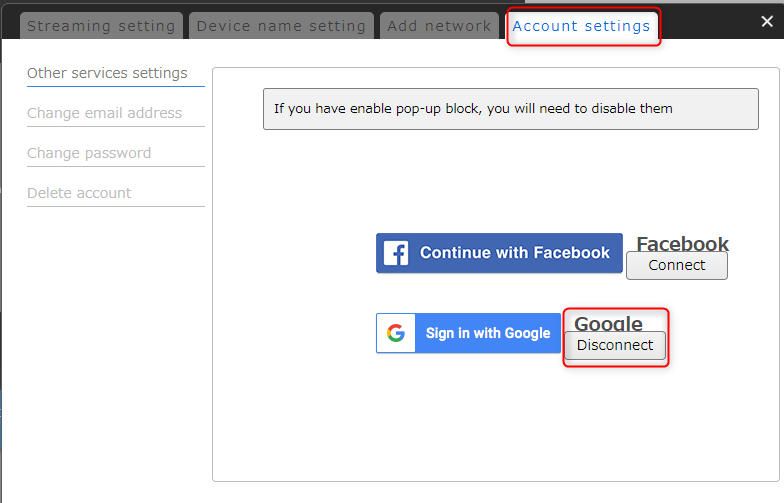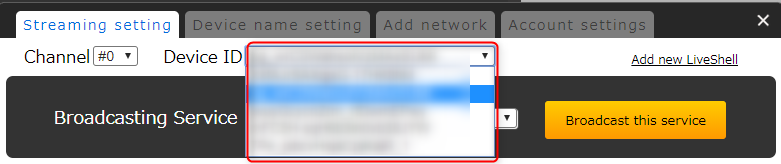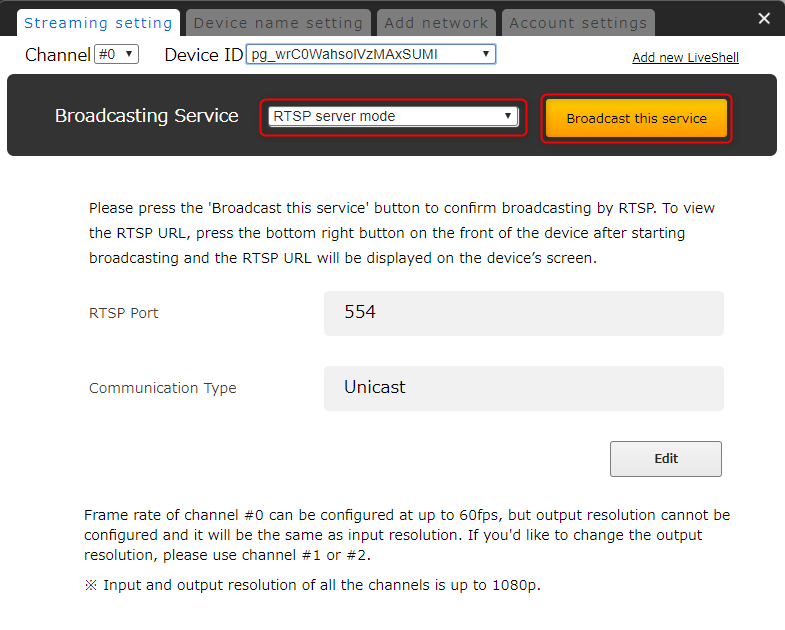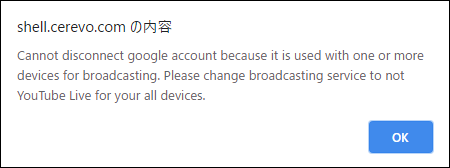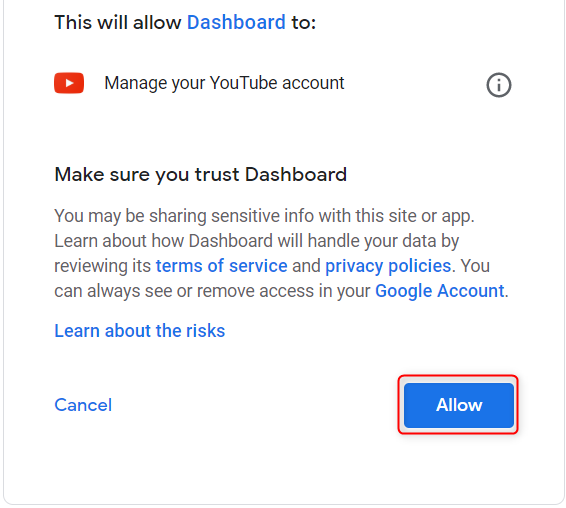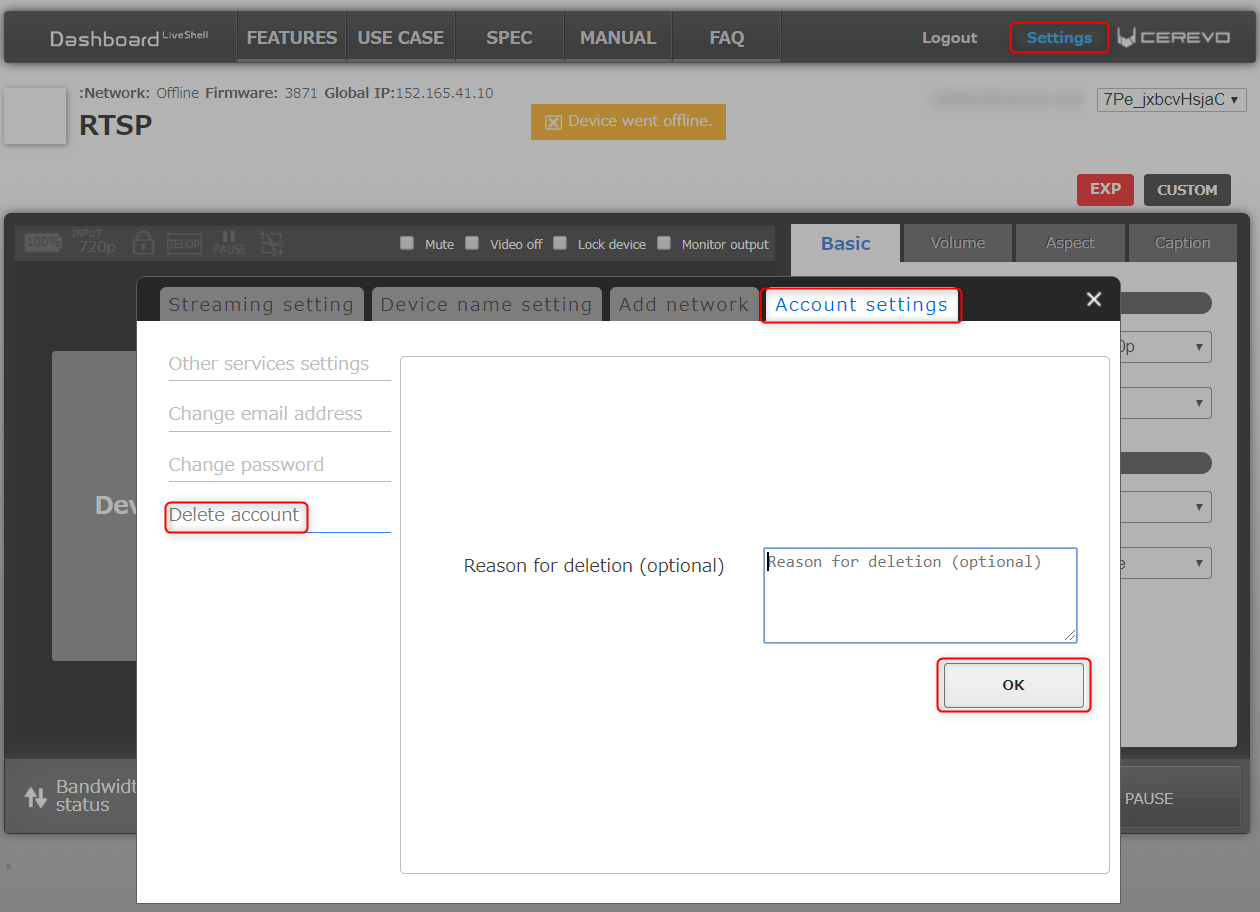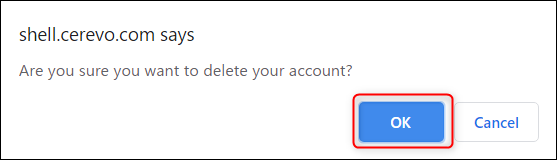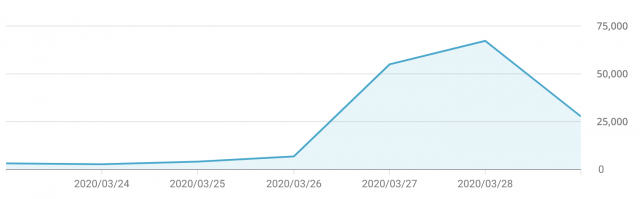Thank you for your continued support of Cerevo products and services.
The video preview function in Dashboard when streaming via RTMP uses Adobe Flash Player to display the video stream. Adobe Co., Ltd., the developer of Adobe Flash Player, will end support for this software on the 31st December 2020* and support for the video preview function in Dashboard when streaming via RTMP will also end at the same time.
Support will end only when RTMP streaming is setup via the “Other broadcasting services” menu option in Dashboard. Streaming via other setup options such as YouTube Live will still enable use of the preview function.
End date for preview function when streaming via RTMP
31st December 2020
*Please check the Adobe announcement regarding the end of support for Adobe Flash Player at the link below.
https://www.adobe.com/products/flashplayer/end-of-life.html
If you want to preview broadcasted video when streaming via RTMP using LiveShell series or LiveWedge after the above support period ends, please check the management screen or dashboard of the streaming service you are using.
Please refer to the online manual for RTMP streaming setup instructions.
https://liveshell-manual.cerevo.com/en/liveshell-x/x-5-6/
In addition, when using LiveShell X you can continue to use channel 3 of the simultaneous multi-streaming function to broadcast a separate RTSP stream as a preview or monitoring stream. Please refer to the link below for instructions on how to use channel 3 on LiveShell X –
https://liveshell-manual.cerevo.com/en/liveshell-x/lsx-06-faq/using-3/
If you have any additional questions or concerns about the use of our products, please contact us at – support-global@cerevo.com
Sincerely yours,
Cerevo Inc